
Depending on whether you are billed monthly or yearly, your limits will work differently. For more information about pricing and plans, read this article. We highly recommend going over our pricing for more information about different plans and their credit limits.
Credits are virtual tokens that are required to use some of our tools, and they have a specific limits, depending on what plan you purchased. Each subscription comes with a fixed monthly or annual quota of credits that you can use.
Currently, credits are mainly used in our Content Editor tool. You will also get fixed Surfer AI credit quotas if you are on the current pricing plans, but AI credits are also available for on-demand purchase.
On-demand AI credit purchases allow you to buy as needed, giving you the flexibility to access our Surfer AI whenever you choose. You can use these credits at your convenience, without being tied to a subscription or recurring payment! As long as your Surfer subscription remains active, you’ll be able to continue using on-demand AI credits.
We also have a credit system for our Auto-Optimize feature inside Content Editor which is limited depending on what plan you are on.
 I have used up all of my credits for my current cycle but I need more!
I have used up all of my credits for my current cycle but I need more!
If you need more Content Editor credits before your renewal date, the easiest option is to contact our Support Team. We can renew your subscription early, giving you a fresh set of credits and charging the full amount of your plan at an earlier date.
For AI credits, you have two options: similarly, we can renew your subscription early if your Surfer Plan includes AI credits in the package, or you can purchase on-demand AI credits as needed.
For Auto-Optimize credits, we can also assist with a plan renewal, or you can purchase them directly from our Support Team. We offer Auto-Optimize credits in bundles of 10 for $30 per bundle.
On your Settings, under Billing, you will see "Current usage."
Once you click this, you will see your usage page, which includes credits and limits of the Surfer tools accessible to you.
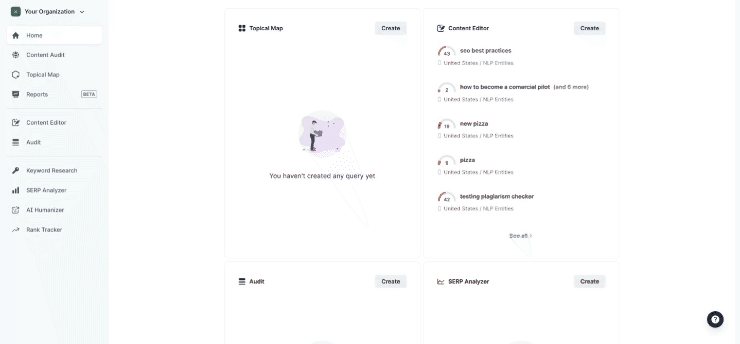
 Learn more about your Current Usage Page in detail here
Learn more about your Current Usage Page in detail here 
Monthly limits for Content Editor in plans and AI credits reset every month on the same day you made the original purchase. The same goes for Audit* limits and Auto-Optimize credits.
For example, if you bought a monthly subscription for your preferred Surfer Plan on the 4th of December, the next charge and limit reset would take place on the 4th of January.
*For legacy plans where Audit is an add-on, credits reset on the same day you purchased the add-on.
If you have subscribed for a full year at Surfer, you will be given all of your Content Editor credits and AI credits, upfront. The same goes for Auto-Optimize credits.
This will give you more flexibility and let you organize your work a little bit more efficiently! That being said, your credit limits will be restored every year.
If your legacy plan did not include Audit and you purchased it as an add-on, we bill this on a monthly basis. So, if you purchase an annual plan and Audit add-on, you will receive yearly Content Editor credits, but your Audit credit pool of 100 will reset every month on the day you purchased the add-on.
Example:
The Scale monthly plan includes 100 Content Editor credits per month. Users with a yearly subscription would get 1200 Content Editor credits to use throughout the year.


 IMPORTANT REMINDERS
IMPORTANT REMINDERS 


Remember that unused Content Editor credits and AI credits do not roll over from one month or year to another, so make sure to manage your pool wisely.
Please note that there is a significant difference between on-demand AI credits and those included in your plan. Credits included in your paid plan renew based on the billing cycle, whereas on-demand AI credits do not expire, as long as your subscription remains active. More information about AI credits can be found here.
If you upgrade to a higher plan mid-cycle, your unused credits won't be carried over to the new plan as you will be upgraded immediately, and your billing date will also reset immediately with the prorated amount of the new plan.
A Content Editor credit is subtracted each time you create a query. Similarly, for Content Editors created from Keyword Research, Topical Map, or Content Audit, it will also take one credit from your monthly or annual credit pool.
Meanwhile, for tools like Topical Map, Content Audit, Keyword Research, Audit and SERP Analyzer add-on, when you create a query, it will not require any credit, but they are limited.
The Rank Tracker and SERP Analyzer Tools have a daily limit of 100 queries. The Audit tool is limited to 100 audit reports every month.
Daily limits reset every day at midnight (00:00) in the timezone in which you purchased your Surfer subscription, regardless of whether you are on a monthly or yearly plan.
 The Audit does not allow you to run a multi-keyword analysis. If you put more than 1 keyword, it will run multiple queries in one batch (1 keyword = 1 Audit query), so be careful here as you may accidentally spend a few of your limits.
The Audit does not allow you to run a multi-keyword analysis. If you put more than 1 keyword, it will run multiple queries in one batch (1 keyword = 1 Audit query), so be careful here as you may accidentally spend a few of your limits.
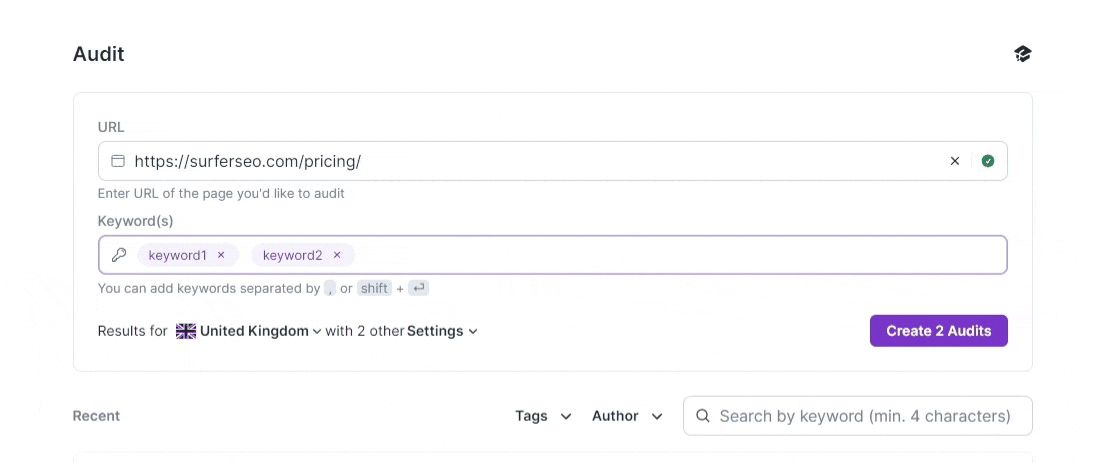
Both Content Editor and Surfer AI allow you to run a single or multi-keyword analysis. You can also run a batch query.
Single-keyword analysis in Content Editor and Surfer AI require one credit only:
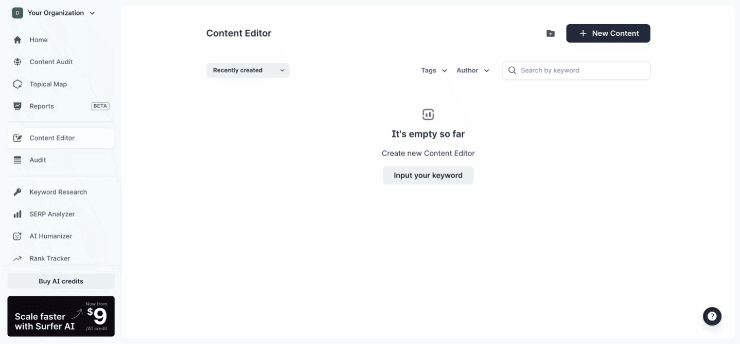
Multi-keyword analysis in Content Editor and Surfer AI require one credit only as well:
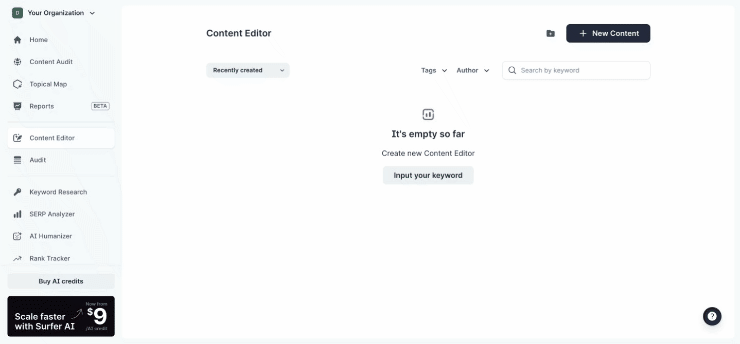
The difference begins when we want to run queries in a batch, which means running multiple queries in one go. This is only applicable for Content Editor and cannot be done for Surfer AI articles.
Batch queries require one Content Editor credit for each line of keywords, so if you see "Create 3 contents", that means you will spend 3 credits on those queries. 1 line can include multiple keywords.
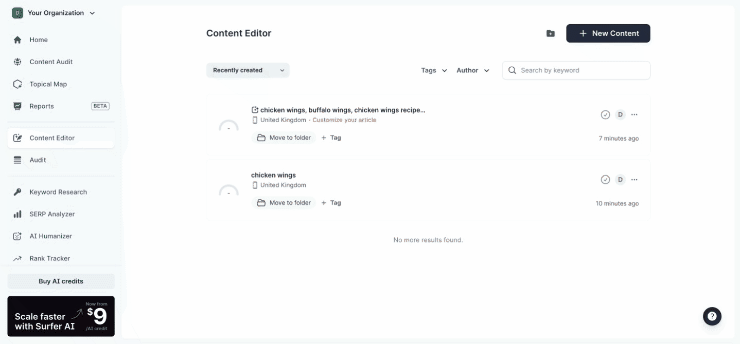
Auto-Optimize is available inside your Content Editor articles. Simply click on the button found in the right panel. Once you click this, 1 Auto-Optimize credit is deducted from your available credits.
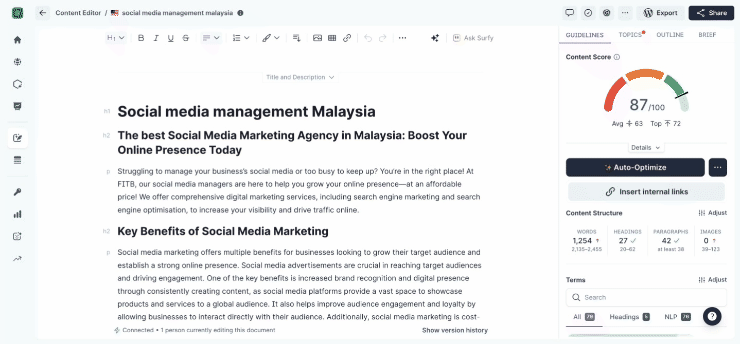
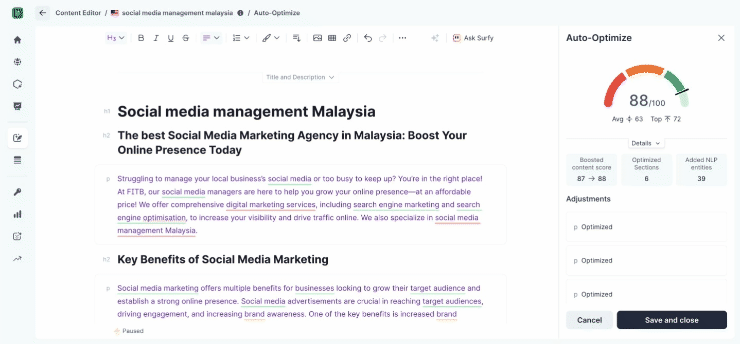
Do you still need help? Don't worry! You can contact us at [email protected] or via live chat by clicking the icon in the bottom-right corner. We're here 24/5! 