
When you get "Oops... we were unable to crawl this page" error in the SERP analyzer
When our crawlers get blocked by the geo-restrictions on your website
When you're not sure if the page got crawled fully
Tip: You can look up how do the crawl bots see your page by using our screenshot feature here:
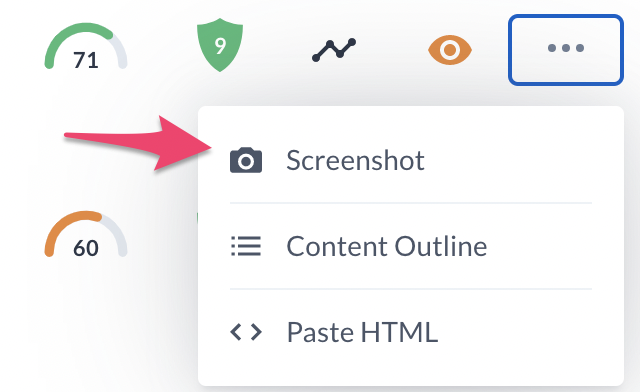
Should something be off, you will be able to spot it there right away.
OuterHTML is a fully rendered version of your HTML code. Thanks to that, the crawler won't get blocked by broken scripts or dynamically-loading elements.
1. Open the page you want to get the HTML of.
2. Open the Elements Panel using the following shortcut:
Windows: Control+Shift+C
Mac: Command+Option+C
3. Right-click the row that starts with , hover on Copy, and pick Copy outerHTML.
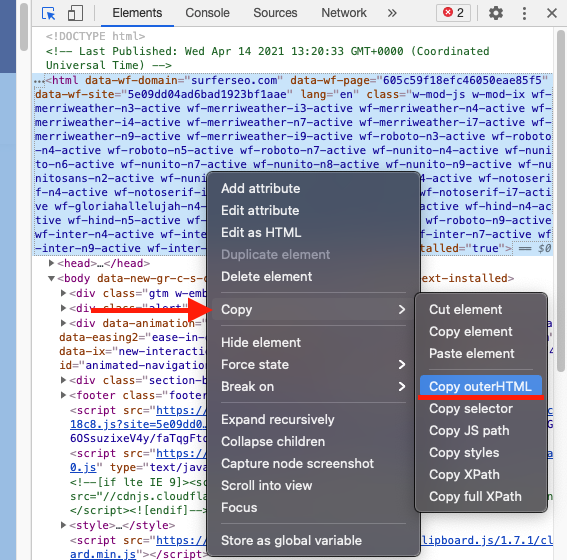
1. Open the page you want to get the HTML of.
2. Open the Inspector Panel using the following shortcut:
Windows: Control+Shift+C
Mac: Command+Option+C
3. Right-click the row that starts with , hover on Copy, and pick Outer HTML.

URLs with crawl error
1. Scroll down to the list of results in the SERP Analyzer and find the page you want to add the HTML of.
2. Click on the < > Paste Source Code button.

3. Paste in the rendered HTML and click Submit.
Any URL
1. Scroll down to the list of results in the SERP Analyzer and find the page you want to add the HTML of.
2. Click on the three dots on the right side of that URL and choose < > Paste HTML.
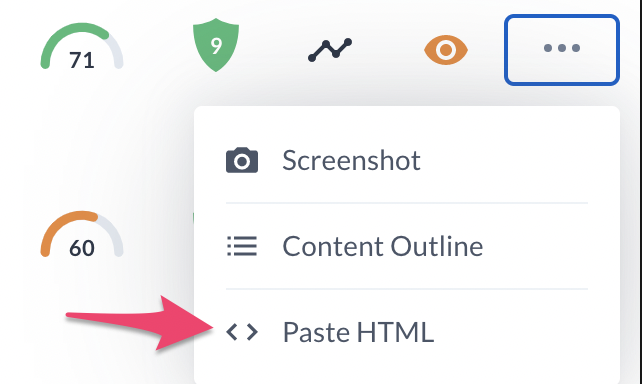
3. Paste in the rendered HTML and click Submit.
Do you still need help? Don't worry! You can contact us at [email protected] or via live chat by clicking the icon in the bottom-right corner.