
💡 To use this feature, you need the following:
Surfer paid plan
ChatGPT account
Canvas model in ChatGPT enabled
Using Keyword Research extension? You can also use the Guidelines in ChatGPT!
Your chatGPT-generated article needs SEO optimization? No problem! You can now get SEO guidelines from the Surfer Content Editor directly in ChatGPT.
Content Editor Guidelines in ChatGPT Canvas allow you to:
– Access Surfer SEO Guidelines directly in ChatGPT through the Content Editor sidebar
– Easily upload Surfer Guidelines as a file and ask ChatGPT to optimize your content based on them
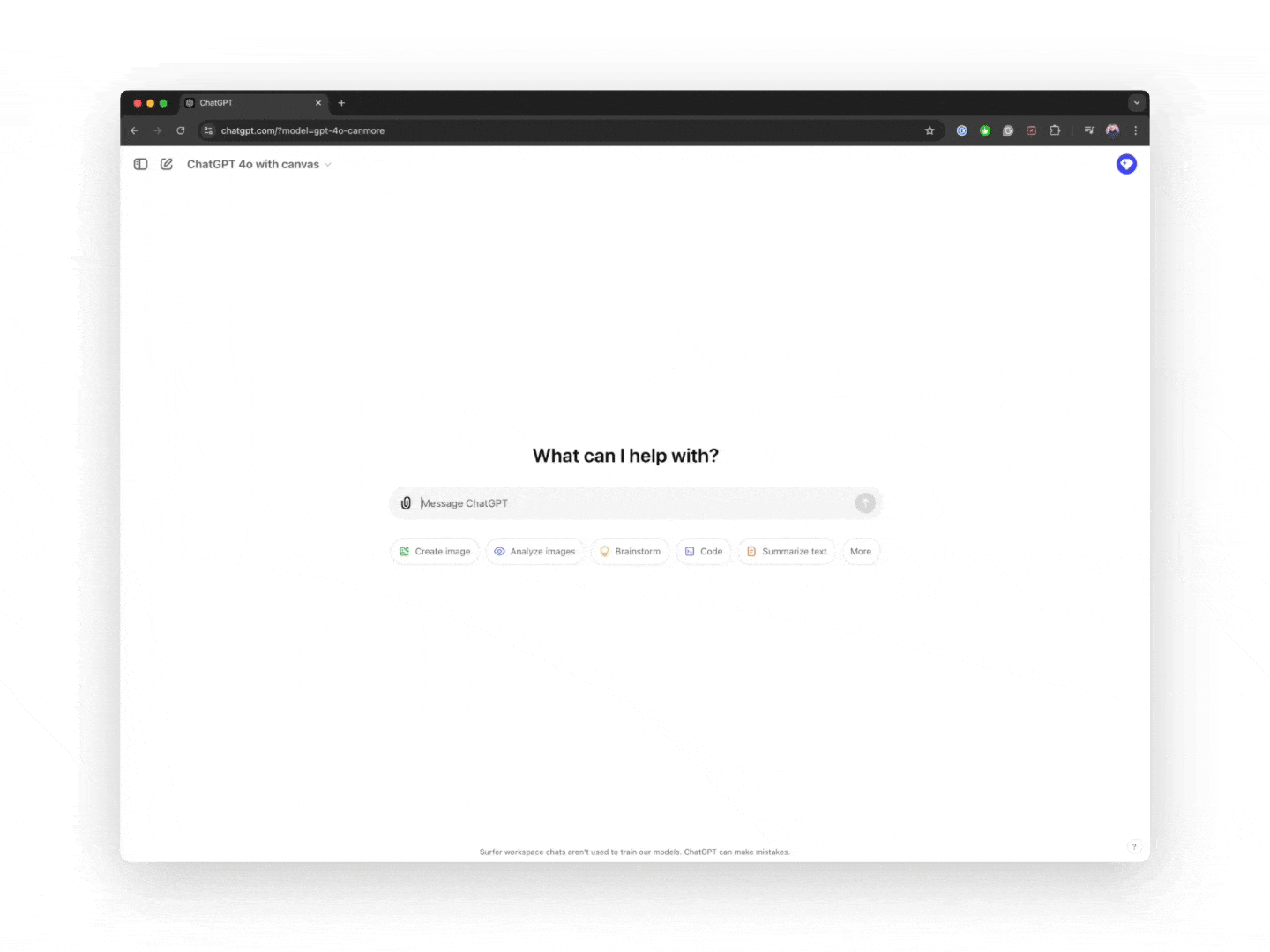
💡If you have just installed the extension but already had the chatGTP window opened, please refresh it.
Check Your subscriptions
Ensure you are logged in to both your Surfer and ChatGPT accounts in the same browser. Remember, Surfer requires an active paid subscription to function properly. Also, third-party cookies need to be enabled in your browser.
Install our extension
Make sure you have the Surfer for Google Docs extension installed in your browser.
Ask ChatPT, "Show me canvas mode"
Activate the Surfer Guidelines panel
Once Canvas model is on, send a first prompt, and then click on the Surfer logo in the bottom-right corner to activate the Surfer Content Editor Guidelines panel:
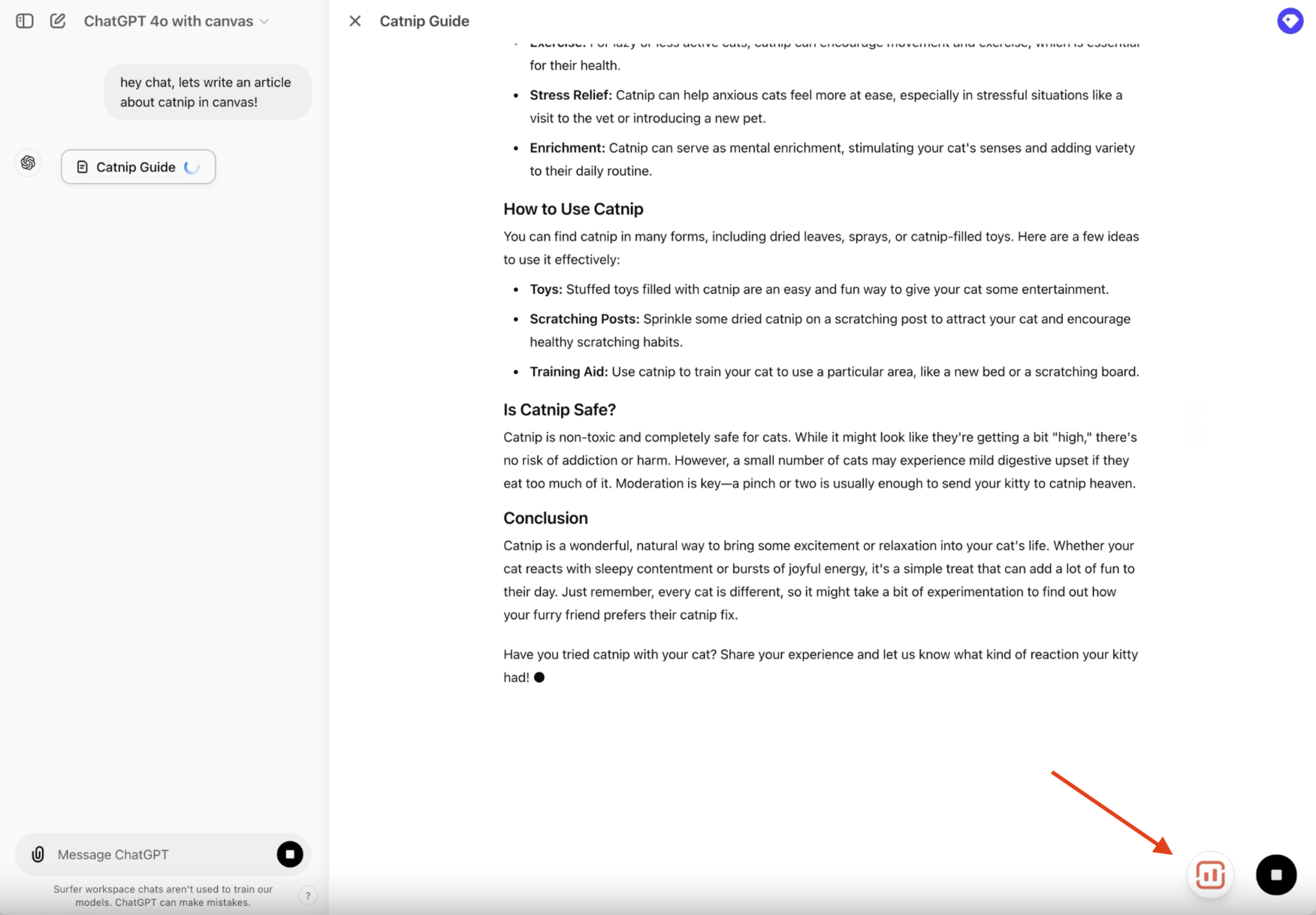
Select or create a content editor to open the Guidelines
Choose the Content Editor you want to connect your content to or create a new one directly within the Surfer panel. It works exactly the same as if you would create a content editor directly in Surfer (and consumes one Content Editor credit):
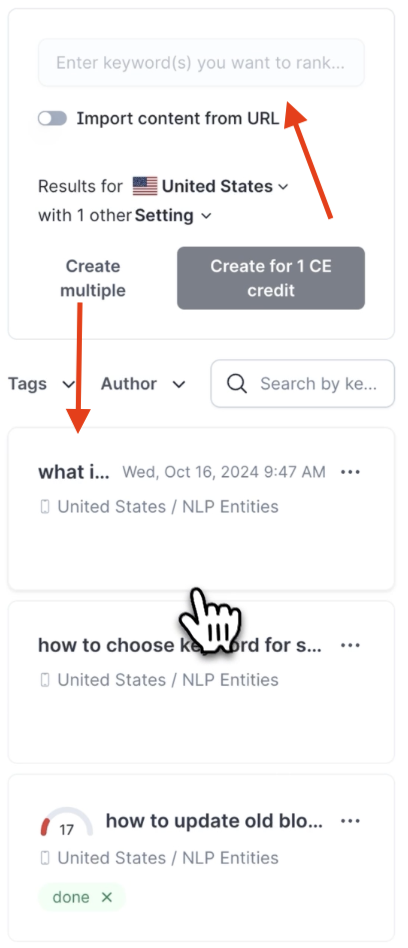
Use the "Pass Guidelines" feature
At the top of the Surfer panel, find the "Pass guidelines to your ChatGPT Canvas" button. Next, write your instructions for ChatGPT to include those keywords in your content:
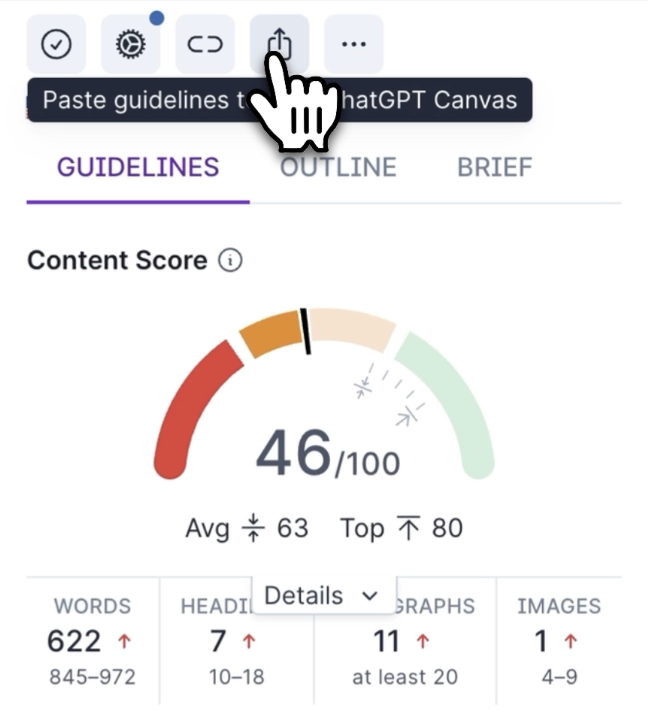
The Surfer for Google Docs extension won’t auto-load the Content Editor Guidelines panel. You need to click the bottom Surfer icon to open it.
The Surfer for Google Docs extension only works with the ChatGPT Canvas model. Clicking the Surfer icon prematurely will show "Surfer Loaded," but nothing will appear until you open the Canvas.
You need to refresh the tab if you have just installed the extension but already had the chatGTP window opened.
If your sidebar loads but is completely blank, the issue is most likely caused by the browser not allowing third-party cookies.
Please check if those are enabled, and if not, follow the instructions that can be found here under Allow or Block cookies.
If you have just downloaded the extension and experienced problems, closing Chrome and opening it again might solve any issues you're facing. (It’s crazy how often turning it off and then on again works!).
💭 Do you still need help? You can reach us at [email protected] or by clicking on the chat icon in the bottom-right corner. We're here 24/5! 😊